Regular and Irregular Association
Requirements For Setting
This section was written for contexts where the iQuote system has already been preconfigured and it’s necessary only to add the functions specific for this particular type of product. If the system is not set or there are doubts about its records or functions refer to the iQuote User Guide.
Regular format association
To enable specification for products with regular formats using components association, the user needs to make the following settings:
Create specification characteristics
Create specification component
Create engineering component
Add functionality to the production group.
See below the step-by-step description of each of these settings.
Create specification characteristics
It is necessary to create two new specification characteristics within the Components association and Association – Regular format classes, as shown below.
The user is required to have the following access options enabled to be able to add a specification characteristic type:
EPS > SALES > RECORDS > IQUOTE > PRODUCT SPECIFICATION > SPECIFICATION CHARACTERISTIC TYPE > ADD SPECIFICATION CHARACTERISTIC TYPE
Components association
In the system’s main menu, click Sales > Records > iQuote > Product Specification > Specification Characteristic Type or enter "specification characteristic type” in the Quick Search field.
Click Add.
Complete the fields in this screen, as described below:
|
Field |
Description |
|
Code |
Identification code for the specification characteristic type. |
|
Description |
Specification characteristic type description that will be shown in the other records. |
|
Screen Description |
Description of the specification characteristic type that will be shown in estimate’s and Product Order’s product specification. If this field is blank, the description defined in Description will be used as the product specification. |
|
Characteristic Class |
Standard class that determines the type of specification characteristic, its information and viewing mode in the product specification. When you select a class the tab Information about the Characteristic Class will show how the characteristic will be presented in the estimate’s and Product Order’s product specification. Select the Components association class by choosing from the drop-down menu. |
|
Specification Characteristic Type |
Characteristic type that indicates how the specification characteristic will be shown in the Production Order. |
|
Create Engineering |
It indicates whether the specification characteristic is available for Engineering. This option must be selected. If a characteristic is marked as "Create Engineering" and there is no functionality Recorded that would suppress this characteristic, the Engineering will not be calculated. |
|
Active |
Indicates whether the specification characteristic is available for use in the estimate’s and Product Order’s product specification. |
|
Technical Characteristic |
It indicates whether the specification characteristic is a technical characteristic. This option should be selected if access to viewing this specification characteristic should be restricted only to users who have permission. In order for a User Profile to have access to Technical Characteristics, access must be granted in EPS > Sales > Records > iQuote > Product Specification > Characteristic Specification Type > View Technical Characteristics. |
|
Allows Specialization |
Not applicable to this specification characteristic class. |
Note: The fields marked with a red asterisk are required to be filled.
Click Confirm. New fields will be displayed.
Note: This characteristic does not have additional information. Therefore, it is not necessary to edit it. When clicking Edit Characteristic Info the system will display a message informing this action is not required.
Click Save.
Association – Regular format
In the system’s main menu, click Sales > Records > iQuote > Product Specification > Specification Characteristic Type or enter "specification characteristic type” in the Quick Search field.
Click Add.
Complete the fields in this screen, as described below:
|
Field |
Description |
|
Code |
Identification code for the specification characteristic type. |
|
Description |
Specification characteristic type description that will be shown in the other records. |
|
Screen Description |
Description of the specification characteristic type that will be shown in estimate’s and Product Order’s product specification. If this field is blank, the description defined in Description will be used as the product specification. |
|
Characteristic Class |
Standard class that determines the type of specification characteristic, its information and viewing mode in the product specification. When you select a class the tab Information about the Characteristic Class will show how the characteristic will be presented in the estimate’s and Product Order’s product specification. Select the Association – Regular format class by choosing from the drop-down menu. |
|
Specification Characteristic Type |
Characteristic type that indicates how the specification characteristic will be shown in the Production Order. |
|
Create Engineering |
It indicates whether the specification characteristic is available for Engineering. This option must be selected. If a characteristic is marked as "Create Engineering" and there is no functionality Recorded that would suppress this characteristic, the Engineering will not be calculated. |
|
Active |
Indicates whether the specification characteristic is available for use in the estimate’s and Product Order’s product specification. |
|
Technical Characteristic |
It indicates whether the specification characteristic is a technical characteristic. This option should be selected if access to viewing this specification characteristic should be restricted only to users who have permission. In order for a User Profile to have access to Technical Characteristics, access must be granted in EPS > Sales > Records > iQuote > Product Specification > Characteristic Specification Type > View Technical Characteristics. |
|
Allows Specialization |
Not applicable to this specification characteristic class. |
Note: The fields marked with a red asterisk are required to be filled.
When the specification characteristic type is selected the system displays how it will be displayed in the estimate’s and Production Order’s product specification in the Information about the Characteristic Class:

Note: The fields displayed in this area are only for viewing and cannot be filled.
Click Confirm. New fields will be displayed.
Note: This characteristic does not have additional information. Therefore, it is not necessary to edit it. When clicking Edit Characteristic Info the system will display a message informing this action is not required.
Click Save.
Create specification component
It is necessary to create two new specification component, as shown below.
The user is required to have the following access options enabled to be able to add new specification components:
EPS > SALES > RECORDS > IQUOTE > PRODUCT SPECIFICATIONS > SPECIFICATION COMPONENT TYPE > NEW SPECIFICATION COMPONENT TYPE
In the system’s main menu, click Sales > Records > iQuote > Product Specification > Specification Component or enter "specification component" in the Quick Search field.
Click New. The following screen will open:
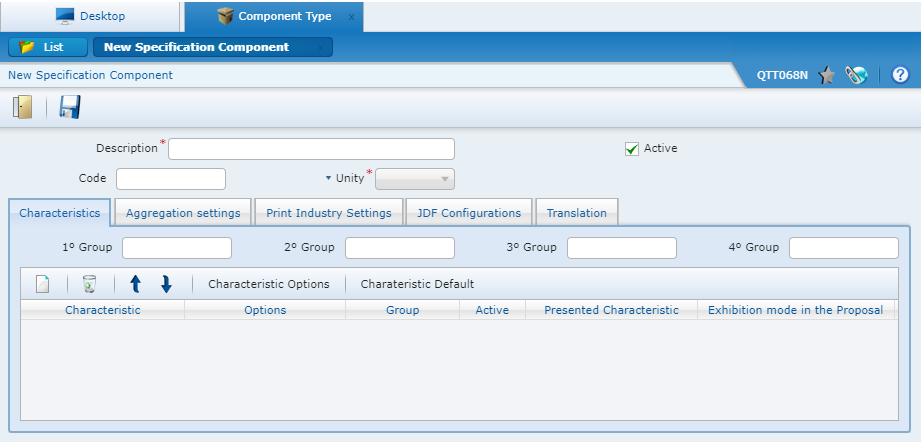
Fill in the Description field with a name for easy identification, preferably “Regular association”.
In the Unit drop-down menu, select “UN”.
In the Characteristics tab, click New.
In the grid, click the arrow next to the drop-down menu under Characteristics and select the specification characteristic Association – Regular format.
In the grid, click the arrow next to the drop-down menu under Option and select Mandatory, Visible and Selected.
Repeat steps 3 and 4 to add the Components association specification characteristic.
In the grid, click the arrow next to the drop-down menu under Option and select Mandatory and Selected.
Important: It is also necessary to include here any characteristics that may be applied in the different products, such as lamination, varnish etc. and mark them as visible and mandatory in the Options menu.
The definition of which characteristics to include here is specific to each company.
Talk to the consultant who is implementing iQuote or ask for help from our support.
When finished, click Save.
Create engineering component
It is necessary to have recorded in the system the Components association engineering component.
The user is required to have enabled the following access options, for adding Engineering Component Types:
EPS > SALES > RECORDS > IQUOTE > ENGINEERING > ENGINEERING COMPONENT TYPES > ADD ENGINEERING COMPONENT TYPES
In the system’s main menu, click Sales > Records > iQuote > Engineering > Engineering Component Types or enter "Engineering Component Types" in the Quick Search field
It is possible that this component has already been recorded. To check it go to Search, on the right, and enter “components association” in the Description field. Click Search.

If the component exists, verify if it is active.

If it is necessary to activate the component, click on it and click Edit. Enable the Active check box and click Save.
If the engineering component has not yet been recorded in the system, click New. The following screen will open:

Complete the fields as described below:
|
Field |
Description |
|
Description |
Name of the Engineering component type. Enter “Components association”. |
|
Class |
Engineering Component Types class. Select “1031 – Components association”. |
|
Cost Unit |
Unit of measurement that determines the component’s cost unit in the estimate’s and in the Production Order Product Engineering, when linked to the Engineering component type. Select “UN”. |
|
Demand Type |
Determines the Engineering component type demand. Select “Normal”. |
|
Precision |
Allows the user to determine the accuracy for the component’s decimal places in the calculation. Keep the standard value (1). |
|
Active |
Indicates if the Engineering component will be available for use in the Estimate and in the Production Order. Keep it active. |
On the Engineering Process Grouping tab, under Ignore the selected characteristics do not select any item
Click Save.
Add functionality to the production group
It will be necessary to link the Cutting (Association) and Association Adapter functionalities in a production group so that the system can apply them in the Engineering.
The user is required to have enabled the following access options to be able to add input components in the Production Group’s functionalities:
EPS > SALES > RECORDS > IQUOTE > ENGINEERING > PRODUCTION GROUP > PRODUCTION GROUP ADVANCED SETTINGS
In the system’s main menu, click Sales > Records > iQuote > Engineering > Production Group or enter "Production Group" in the Quick Search field.
Click the appropriate Production Group.
Click Advanced Settings.
Go to the Functionalities tab:

On the Functionalities tab click New.
Complete the fields on this screen as described below:
|
Field |
Description |
|
Functionality |
Functionality that, when linked to the printing group, will determine the group’s functions its respective restrictions. Enter functionality 1085 – Cutting (Association). This functionality allows the system to remove the margins ans separate the components in the same process, not adding a Cutter before the Association process. |
|
Description |
Functionality’s name within the production group. Fill in with the functionality’s name to facilitate identification. |
|
Input |
Engineering components to be considered as functionality input. Enable component 1001 – Sheet. |
|
Output |
Engineering components that will be considered as functionality output. Enable component 1001 – Sheet. |
Click Confirm and then click Confirm again.
Note: For this functionality it is not mandatory to specify an input format, although this is possible, if necessary.
Repeat steps 4 and 5 to add a new functionality.
Complete the fields on this screen as described below:
|
Field |
Description |
|
Functionality |
Functionality that, when linked to the printing group, will determine the group’s functions its respective restrictions. Enter functionality 1077 – Association adapter. |
|
Description |
Functionality’s name within the production group. Fill in with the functionality’s name to facilitate identification. |
|
Input |
Engineering components to be considered as functionality input. Enable component 1031 – Components association. |
|
Output |
Engineering components that will be considered as functionality output. Enable component 1001 – Sheet. |
Click Confirm and then click Confirm again.
Check if both functionalities added are defined as active.
Click Save and close.
Irregular format association
To enable specification for products with irregular formats using components association, the user needs to make the following settings:
Create specification characteristics
Create specification component
Create engineering component
Add functionality to the production group.
See below the step-by-step description of each of these settings.
Create specification characteristics
It is necessary to create two new specification characteristics within the Components association and Association – Irregular format classes, as shown below.
The user is required to have the following access options enabled to be able to add a specification characteristic type:
EPS > SALES > RECORDS > IQUOTE > PRODUCT SPECIFICATION > SPECIFICATION CHARACTERISTIC TYPE > ADD SPECIFICATION CHARACTERISTIC TYPE
Components association
In the system’s main menu, click Sales > Records > iQuote > Product Specification > Specification Characteristic Type or enter "specification characteristic type” in the Quick Search field.
Click Add.
Complete the fields in this screen, as described below:
|
Field |
Description |
|
Code |
Identification code for the specification characteristic type. |
|
Description |
Specification characteristic type description that will be shown in the other records. |
|
Screen Description |
Description of the specification characteristic type that will be shown in estimate’s and Product Order’s product specification. If this field is blank, the description defined in Description will be used as the product specification. |
|
Characteristic Class |
Standard class that determines the type of specification characteristic, its information and viewing mode in the product specification. When you select a class the tab Information about the Characteristic Class will show how the characteristic will be presented in the estimate’s and Product Order’s product specification. Select the Components association class by choosing from the drop-down menu. |
|
Specification Characteristic Type |
Characteristic type that indicates how the specification characteristic will be shown in the Production Order. |
|
Create Engineering |
It indicates whether the specification characteristic is available for Engineering. This option must be selected. If a characteristic is marked as "Create Engineering" and there is no functionality Recorded that would suppress this characteristic, the Engineering will not be calculated. |
|
Active |
Indicates whether the specification characteristic is available for use in the estimate’s and Product Order’s product specification. |
|
Technical Characteristic |
It indicates whether the specification characteristic is a technical characteristic. This option should be selected if access to viewing this specification characteristic should be restricted only to users who have permission. In order for a User Profile to have access to Technical Characteristics, access must be granted in Main > Sales > Records > iQuote > Product Specification > Characteristic Specification Type > View Technical Characteristics. |
|
Allows Specialization |
Not applicable to this specification characteristic class. |
Note: The fields marked with a red asterisk are required to be filled.
Click Confirm. New fields will be displayed.
Note: This characteristic does not have additional information. Therefore, it is not necessary to edit it. When clicking Edit Characteristic Info the system will display a message informing this action is not required.
Click Save.
Association – Irregular format
In the system’s main menu, click Sales > Records > iQuote > Product Specification > Specification Characteristic Type or enter "specification characteristic type” in the Quick Search field.
Click Add.
Complete the fields in this screen, as described below:
|
Field |
Description |
|
Code |
Identification code for the specification characteristic type. |
|
Description |
Specification characteristic type description that will be shown in the other records. |
|
Screen Description |
Description of the specification characteristic type that will be shown in estimate’s and Product Order’s product specification. If this field is blank, the description defined in Description will be used as the product specification. |
|
Characteristic Class |
Standard class that determines the type of specification characteristic, its information and viewing mode in the product specification. When you select a class the tab Information about the Characteristic Class will show how the characteristic will be presented in the estimate’s and Product Order’s product specification. Select the Association – Irregular format class by choosing from the drop-down menu. |
|
Specification Characteristic Type |
Characteristic type that indicates how the specification characteristic will be shown in the Production Order. |
|
Create Engineering |
It indicates whether the specification characteristic is available for Engineering. This option must be selected. If a characteristic is marked as "Create Engineering" and there is no functionality Recorded that would suppress this characteristic, the Engineering will not be calculated. |
|
Active |
Indicates whether the specification characteristic is available for use in the estimate’s and Product Order’s product specification. |
|
Technical Characteristic |
It indicates whether the specification characteristic is a technical characteristic. This option should be selected if access to viewing this specification characteristic should be restricted only to users who have permission. In order for a User Profile to have access to Technical Characteristics, access must be granted in EPS > Sales > Records > iQuote > Product Specification > Characteristic Specification Type > View Technical Characteristics. |
|
Allows Specialization |
Not applicable to this specification characteristic class. |
Note: The fields marked with a red asterisk are required to be filled.
When the specification characteristic type is selected the system displays how it will be displayed in the estimate’s and Production Order’s product specification in the Information about the Characteristic Class:

Note: The fields displayed in this area are only for viewing and cannot be filled.
Click Confirm. New fields will be displayed.
Note: This characteristic does not have additional information. Therefore, it is not necessary to edit it. When clicking Edit Characteristic Info the system will display a message informing this action is not required.
Click Save.
Create specification component
It is necessary to create two new specification component, as shown below.
The user is required to have the following access options enabled to be able to add new specification components:
EPS > SALES > RECORDS > IQUOTE > PRODUCT SPECIFICATIONS > SPECIFICATION COMPONENT TYPE > NEW SPECIFICATION COMPONENT TYPE
In the system’s main menu, click Sales > Records > iQuote > Product Specification > Specification Component or enter "specification component" in the Quick Search field.
Click New. The following screen will open:

Fill in the Description field with a name for easy identification, preferably “Irregular association”.
In the Unit drop-down menu select “UN”.
In the Characteristics tab click New.
In the grid, click the arrow next to the drop-down menu under Characteristics and select the specification characteristic Association – Regular format.
In the grid, click the arrow next to the drop-down menu under Option and select Mandatory, Visible and Selected.
Repeat steps 3 and 4 to add the Components association specification characteristic.
In the grid, click the arrow next to the drop-down menu under Option and select Mandatory and Selected.
Important: It is also necessary to include here any characteristics that may be applied in the different products, such as lamination, varnish etc. and mark them as visible and mandatory in the Options menu.
The definition of which characteristics to include here is specific to each company.
Talk to the consultant who is implementing iQuote or ask for help from our support.
When finished, click Save.
Create engineering component
It is necessary to have recorded in the system the Components association engineering component.
The user is required to have enabled the following access options, for adding Engineering Component Types:
EPS > SALES > RECORDS > IQUOTE > ENGINEERING > ENGINEERING COMPONENT TYPES > ADD ENGINEERING COMPONENT TYPES
In the system’s main menu, click Sales > Records > iQuote > Engineering > Engineering Component Types or enter "Engineering Component Types" in the Quick Search field
It is possible that this component has already been recorded. To check it go to Search, on the right, and enter ”components association” in the Description field. Click Search.

If the component exists, verify if it is active.
![]()
If it is necessary to activate the component, click on it and click Edit. Enable the Active check box and click Save.
If the engineering component has not yet been recorded in the system, click New. The following screen will open:

Complete the fields as described below:
|
Field |
Description |
|
Description |
Name of the Engineering component type. Enter “Components association”. |
|
Class |
Engineering Component Types class. Select “1031 – Components association”. |
|
Cost Unit |
Unit of measurement that determines the component’s cost unit in the estimate’s and in the Production Order Product Engineering, when linked to the Engineering component type. Select “UN”. |
|
Demand Type |
Determines the Engineering component type demand. Select “Normal”. |
|
Precision |
Allows the user to determine the accuracy for the component’s decimal places in the calculation. Keep the standard value (1). |
|
Active |
Indicates if the Engineering component will be available for use in the Estimate and in the Production Order. Keep it active. |
Note: The fields marked with a red asterisk are required to be filled.
On the Engineering Process Grouping tab, under Ignore the selected characteristics do not select any item
Click Save.
Add functionality to the production group
It will be necessary to link the Association Adapter functionality in a production group so that the system can apply it in the Engineering.
The user is required to have enabled the following access options to be able to add input components in the Production Group’s functionalities:
EPS > SALES > RECORDS > IQUOTE > ENGINEERING > PRODUCTION GROUP > PRODUCTION GROUP ADVANCED SETTINGS
In the system’s main menu, click Sales > Records > iQuote > Engineering > Production Group or enter "Production Group" in the Quick Search field.
Click the appropriate Production Group.
Click Advanced Settings.
Go to the Functionalities tab:

On the Functionalities tab click New.
Complete the fields on this screen as described below:
|
Field |
Description |
|
Functionality |
Functionality that, when linked to the printing group, will determine the group’s functions its respective restrictions. Enter functionality 1077 – Association adapter. |
|
Description |
Functionality’s name within the production group. Fill in with the functionality’s name to facilitate identification. |
|
Input |
Engineering components to be considered as functionality input. Enable component 1031 – Components association. |
|
Output |
Engineering components that will be considered as functionality output. Enable components 1001 – Sheet and 1013 – Irregular sheet/ carton box. |
Click Confirm and then click Confirm again.
Check if both functionalities added are defined as active.
Click Save and close.